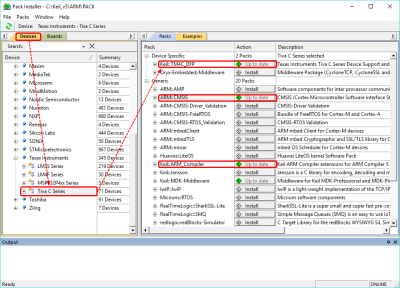Lesson 01: Installing Software and Drivers
Introduction
In this lesson, you will learn how to set up your computer to use the TI Tiva C Series LaunchPad board. There are two development tools can be used for Tiva C Series LaunchPad:
- Keil MDK-ARM
The MDK-ARM is a complete software development environment for Cortex™-M, Cortex-R4, ARM7™, and ARM9™ processor-based devices. MDK-ARM is specifically designed for microcontroller applications, it is easy to learn and use, yet powerful enough for the most demanding embedded applications. - TI Code Composer Studio (CCStudio)
* We will not use this development software in this lecture. It is not necessary to install it on your computer.
CCStudio is an integrated development environment (IDE) for TI embedded processor families. CCStudio comprises a suite of tools used to develop and debug embedded applications. It includes compilers for each of TI's device families, source code editor, project build environment, debugger, profiler, simulators, real-time operating system, and many other features.
Install Keil μVision Software
ARM Keil MDK-ARM IDE
The Keil MDK-ARM software will be used to program your Tiva LaunchPad board and is only available on the Microsoft Windows platform. If you are using an Apple Mac computer, you have to run Windows in virtual machine or BootCamp. Please read this article about BootCamp and Virtual Machines.
You can watch the video to learn how to install and use the Keil μVision software.
DownloadKeil MDK-ARM (μVision) IDE
- Go to https://www.keil.com/download/product/ then click
 MDK-ARM.
MDK-ARM.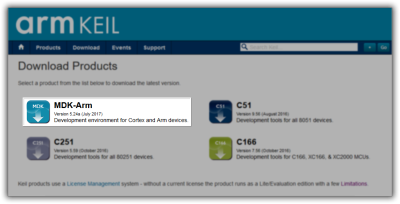
- Typing your contact information in all fields of the form. It should not cost any money. Then click on the submit button at the bottom of the page. you will see a link to download MDKxxx.EXE.
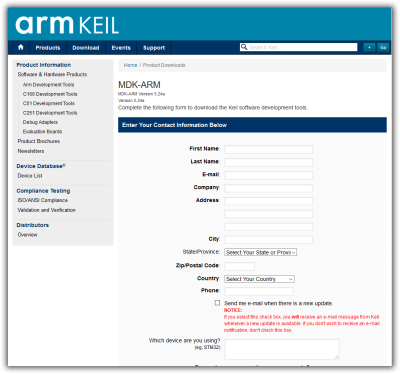
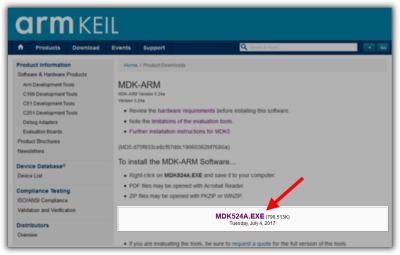
Install MDK-ARM (μVision) IDE
After downloading the file, click the installer file to install ARM Keil MDK on your computer.
- Execute the download file. Follow the instructions to install the MDK-Core on your local computer.
- After the MDK Core installation is complete, the Pack Installer will be started automatically, which allows you to add supplementary Software Packs. Detailed information can be found in the next steps.
- When finished installation, you can activate a license or skip this step to use the free (Lite) edition.
Install Software Packs
The Pack Installer installs a Software Pack that supports your target microcontroller device. The Pack Installer runs automatically during the installation but also can be run from μVision using the menu item Project ➤ Manage ➤ Pack Installer, or by clicking the Pack Installer button  .
.
The Pack Installer allows you to add supplementary Software Packs. Here, you need to install three Software Packs that support TI Tiva microcontroller devices. On the Devices tab, expand the Texas Instruments and select the Tiva C Series. Then install the following Device Family Packs (DFP) on the Packs tab as shown in the next figure.
- Device Specific ➤ Keil::TM4C_DFP
- Generic ➤ ARM::CMSIS
- Generic ➤ Keil::ARM_Compiler
Install Stellaris ICDI Debug Adapter Support
In Keil MDK μVision 5.29 or the newer version, the support for the Stellaris ICDI debug adapter has been removed. You have to download an Add-on program to bring back the support for Stellaris ICDI to Keil μVision.
You can download and install MDK_Stellaris_ICDI_AddOn.exe, or visit the Keil web page for detailed information: https://www.keil.com/support/docs/4196.htm
Install Stellaris ICDI Drivers
Installing Driver for Tiva C Series LaunchPad board
Each Tiva LaunchPad board has an onboard debugging interface, called the In-Circuit Debug Interface (ICDI), which allows the programmer to program and debug the microcontroller. In order to debug and download the code in the microcontroller's Flash memory, you must install the appropriate drivers on the host computer.
You can download "SW-ICDI-DRIVERS: Stellaris ICDI Drivers - Current" from the TI website. There are two selections, please download SW-ICDI-DRIVERS: Stellaris ICDI Drivers - Current as shown below.

The driver includes the following connections:
- Stellaris Virtual Serial Port — a serial data connection (UART)
- Stellaris ICDI JTAG/SWD Interface — debug connection
- Stellaris ICDI DFU Device — Device Firmware Update connection
These drivers provide the debugger with access to the JTAG interface and the host PC with access to the Virtual COM Port. To use the ICDI, extract the files from the compressed folder to a known location on your Windows-enabled host PC, connect the Tiva board to your host PC, then follow the instructions below to install the drivers on your host computer.
Connect the TI Tiva LaunchPad
Before installing the driver, the TI Tiva LAunchPad must be connected to the host PC through a USB port.
- Use the included USB cable to connect the USB emulation connector marked DEBUG on the board to a free USB port on the PC.
- After you plug the USB into the PC, verify the POWER LED on the board is lit.
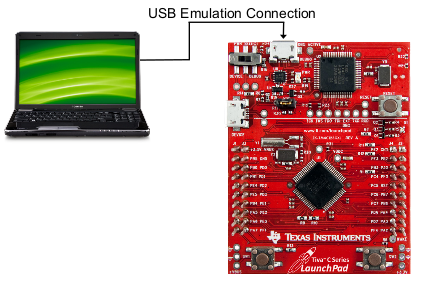

Make sure that the PWR SELECT switch in the upper left corner of the board is in the right DEBUG position.

- When the TI Tiva LaunchPad is connected to the PC, the Windows will show a message about setting up the device:
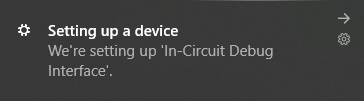
- After a few seconds, the Windows will show a message indicating that the device is ready:
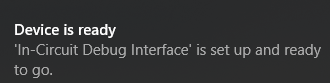
If this is the first time to plug TI Tiva LaunchPad with your host PC, you must follow the steps below to install the driver, because Windows does not have the correct driver for TI Tiva LaunchPad.
Update Drivers
When the TI Tiva LaunchPad boards are connected to the computer for the first time, the computer detects the onboard ICDI interface and the Tiva C Series microcontroller. Drivers that are not yet installed display a yellow exclamation mark in the Device Manager window.
- Open the Windows Device Manager window. Under the category Other devices, you should see two (or three) In-Circuit Debug Interface devices with yellow exclamation marks.
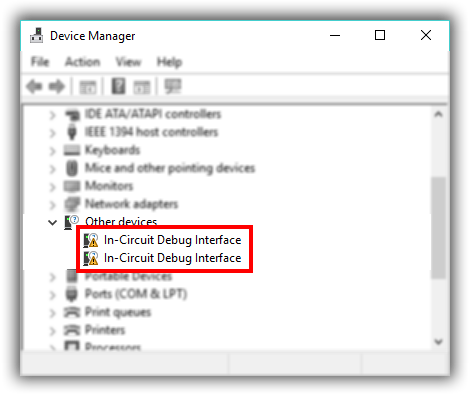
- Right-click one of these device entries and select Update driver.
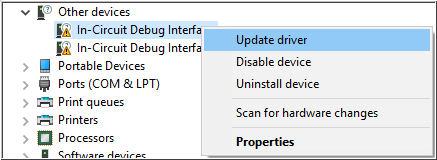
- A windows prompt asks: How do you want to search for driver software? Select Browse my computer for driver software.
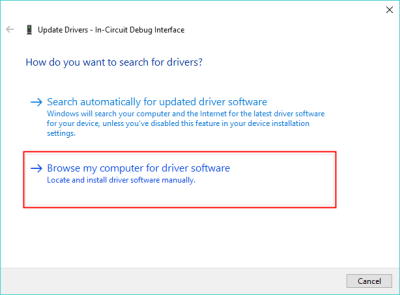
- Under Search for driver software in this location, click Browse. Browse to the known location on your host PC of the driver installation files. Click OK. Check the Include subfolders option, and then click Next.
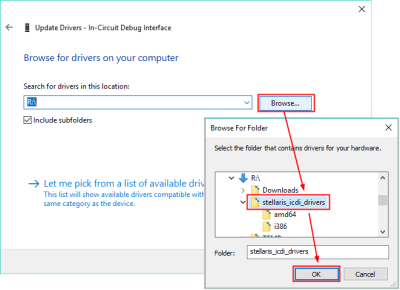
- Windows now display a status window that shows where it is currently searching the drivers. No user action is required at this point.
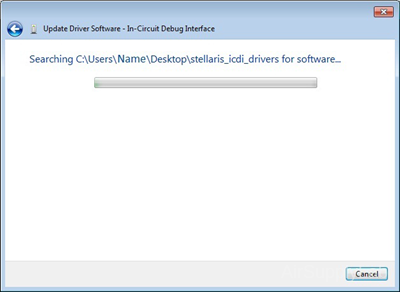
- The system then displays an Installing driver software... status window; this message indicates that the drivers were found in the specified location and that they are being installed:
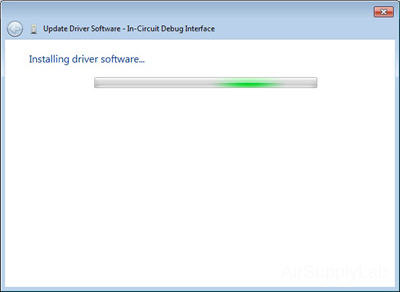
- A warning may appear that says Windows can't verify the publisher of this driver software. This message appears because the driver is not signed. Click Install this driver software anyway to proceed.
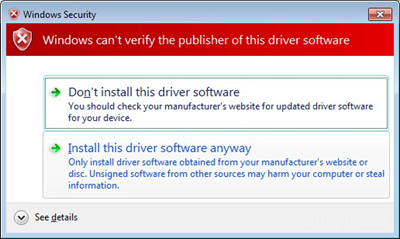 or
or 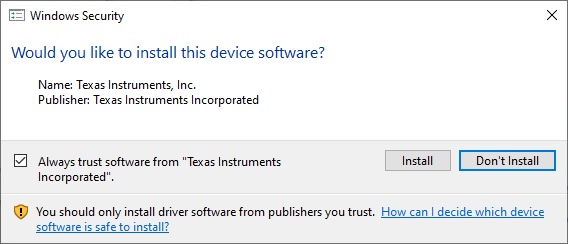
- When the installation is complete, Windows displays a message that says Windows has successfully updated your driver software. On the same message window, one of these three devices should be listed:
- Stellaris Virtual Serial Port
- Stellaris ICDI DFU Device
- Stellaris ICDI JTAG/SWD Interface

- Repeat the same process to install the drivers for the remaining one (or two) devices.
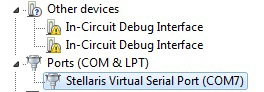
- After all two (or three) device drivers have been successfully installed, the Stellaris Virtual Serial Port should appear under the Ports (COM and LPT) category and both the Stellaris ICDI DFU Device and the Stellaris ICDI JTAG/SWD interface under the Stellaris In-Circuit Debug Interface category. If installed correctly, none of the drivers shows a yellow exclamation mark.
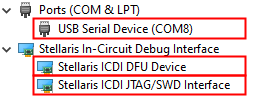
You are now ready to program your Tiva device with Keil μVision or any of the Tiva C Series-supported software.
Install TivaWare Software (Reference only)
Installing TivaWare Software for C Series (Optional)
TivaWare™ software for C Series is an extensive suite of software tools designed to simplify and speed the development of Tiva C Series-based MCU applications. All TivaWare for C Series software has a free license and allows royalty-free use so users can create and build full-function, easy-to-maintain code. TivaWare for C Series software is written entirely in C to make development and deployment efficient and easy.
You can download "SW-TM4C: TivaWare for C Series Software (Complete)".